eng




.jpg)


.jpg)
Join the Arena: Wildcard Hits Steam Next Fest!
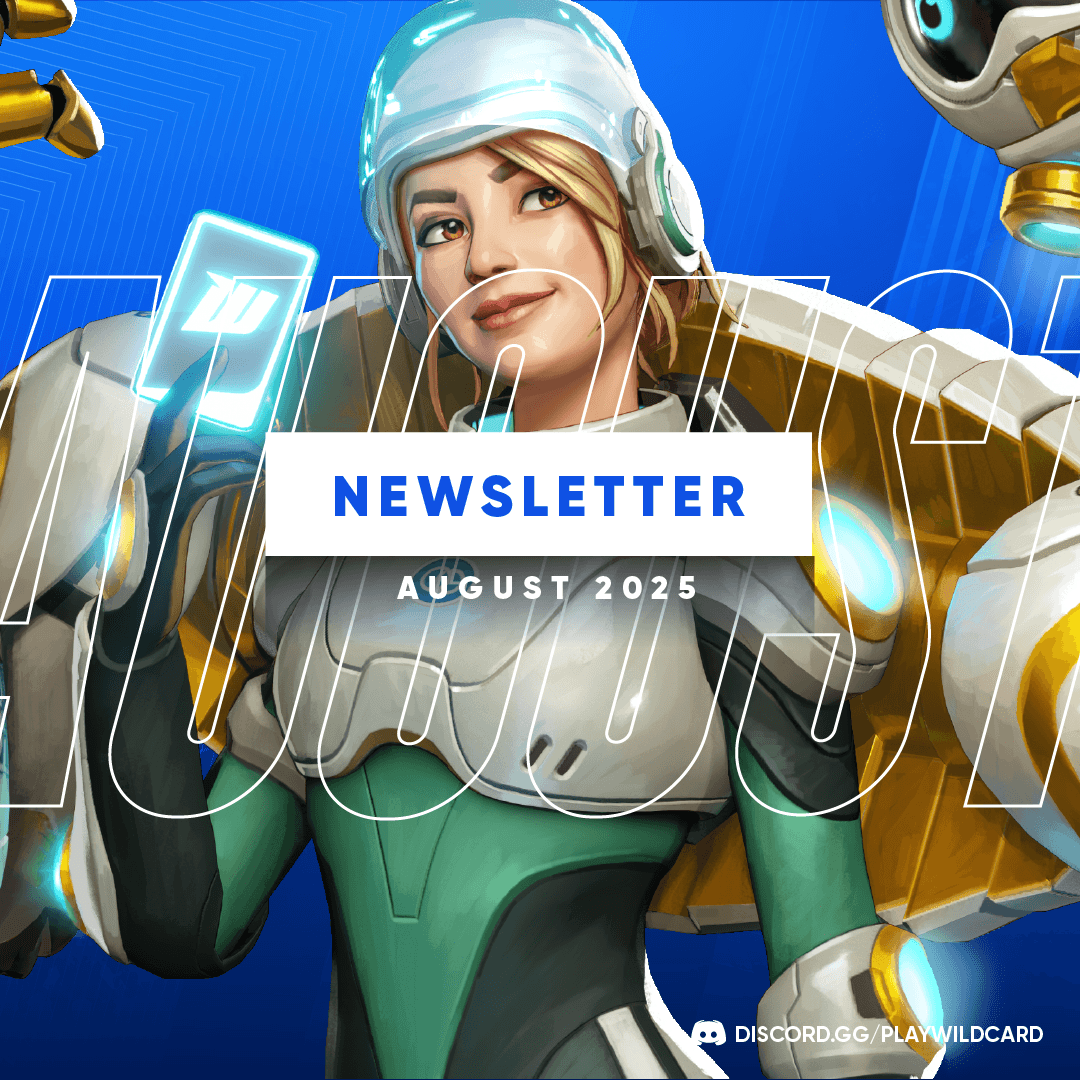


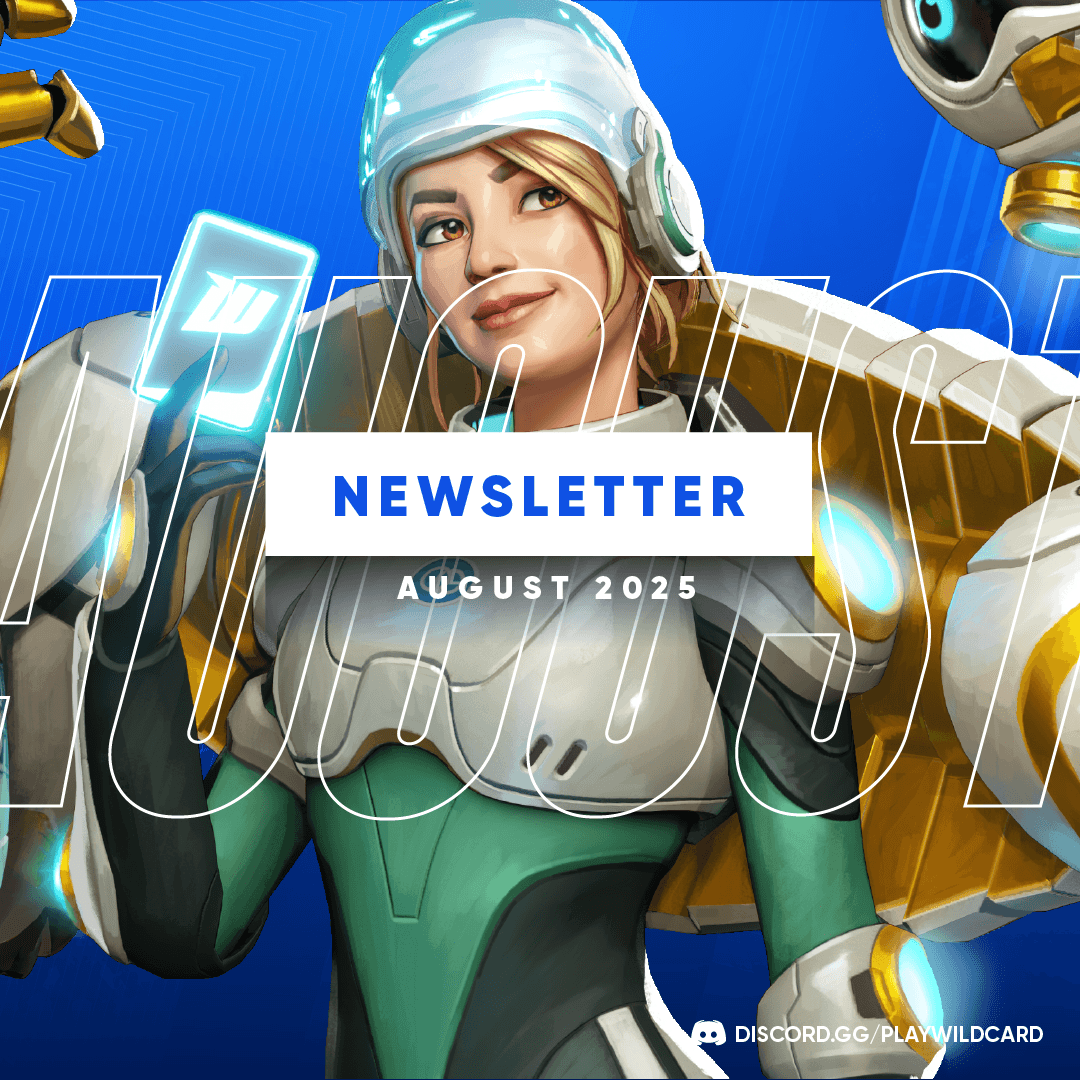
Don’t miss our new Community Rewards Program, Organized Play launch, Alpha 5 Patch Notes, Exhibition Series updates, and more!
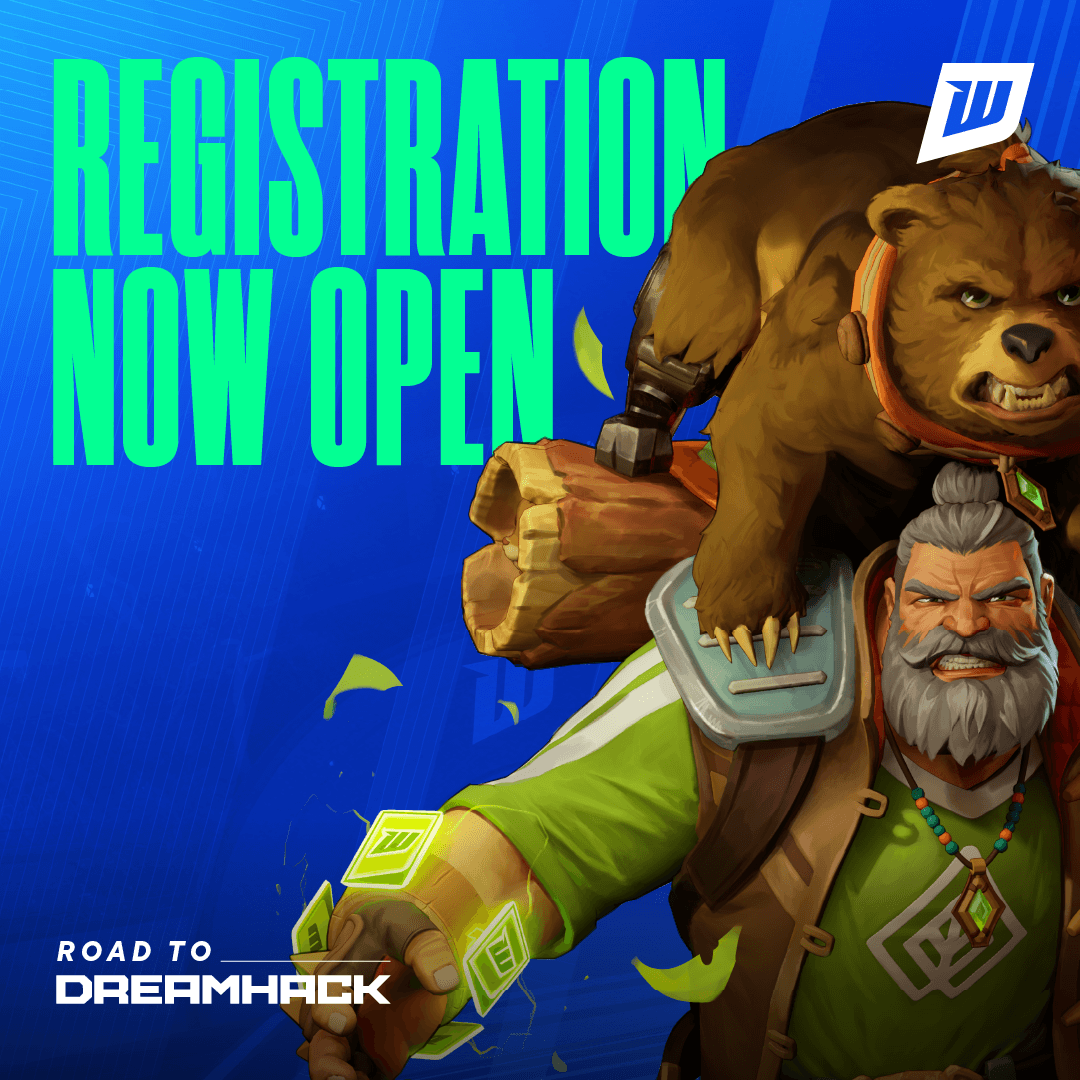


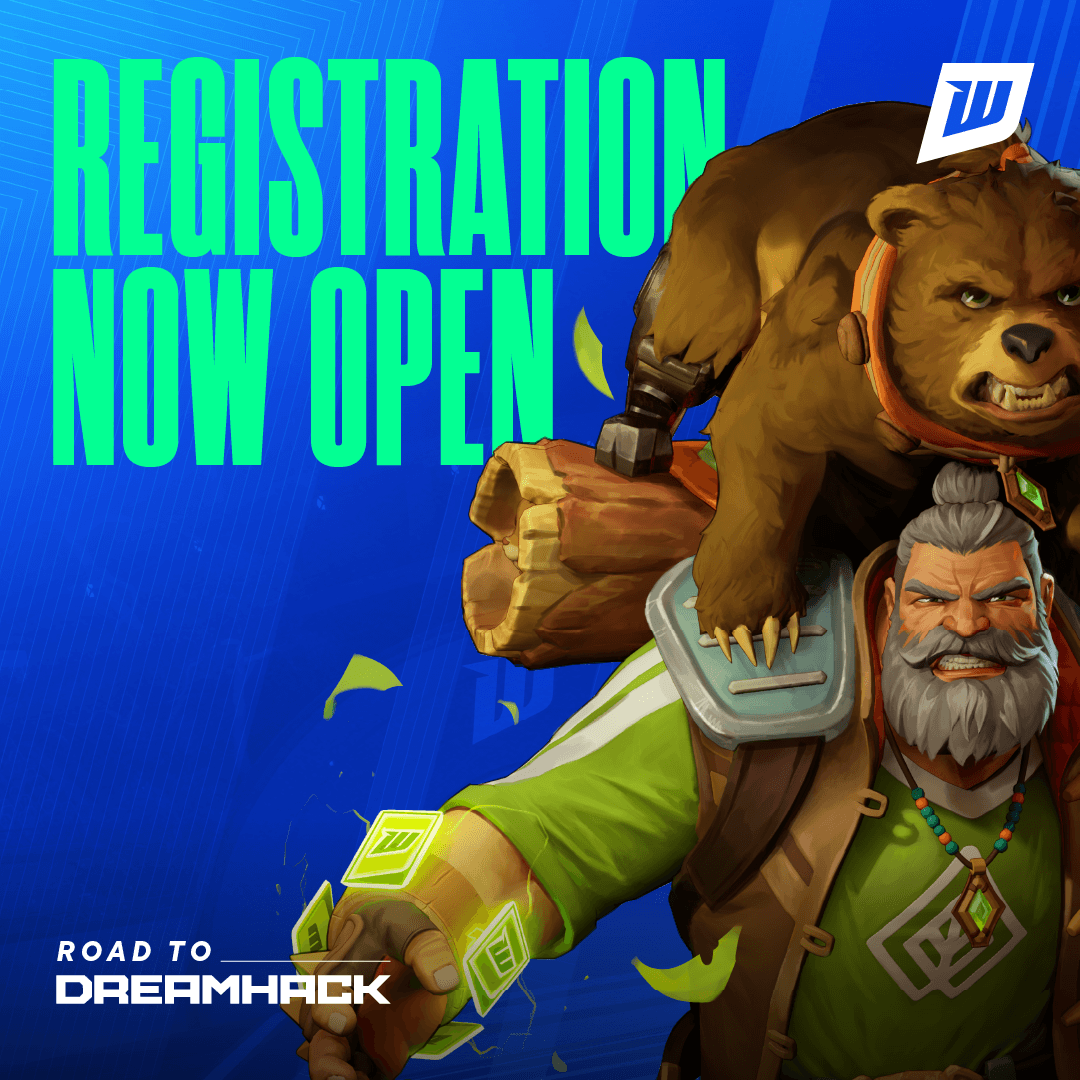
With the launch of our first-ever Organized Play event, we’re calling on players everywhere to step into the arena and claim their place on The Road to DreamHack, a thrilling, multi-phase series that bridges the final moments of Alpha with the dawn of Early Access.
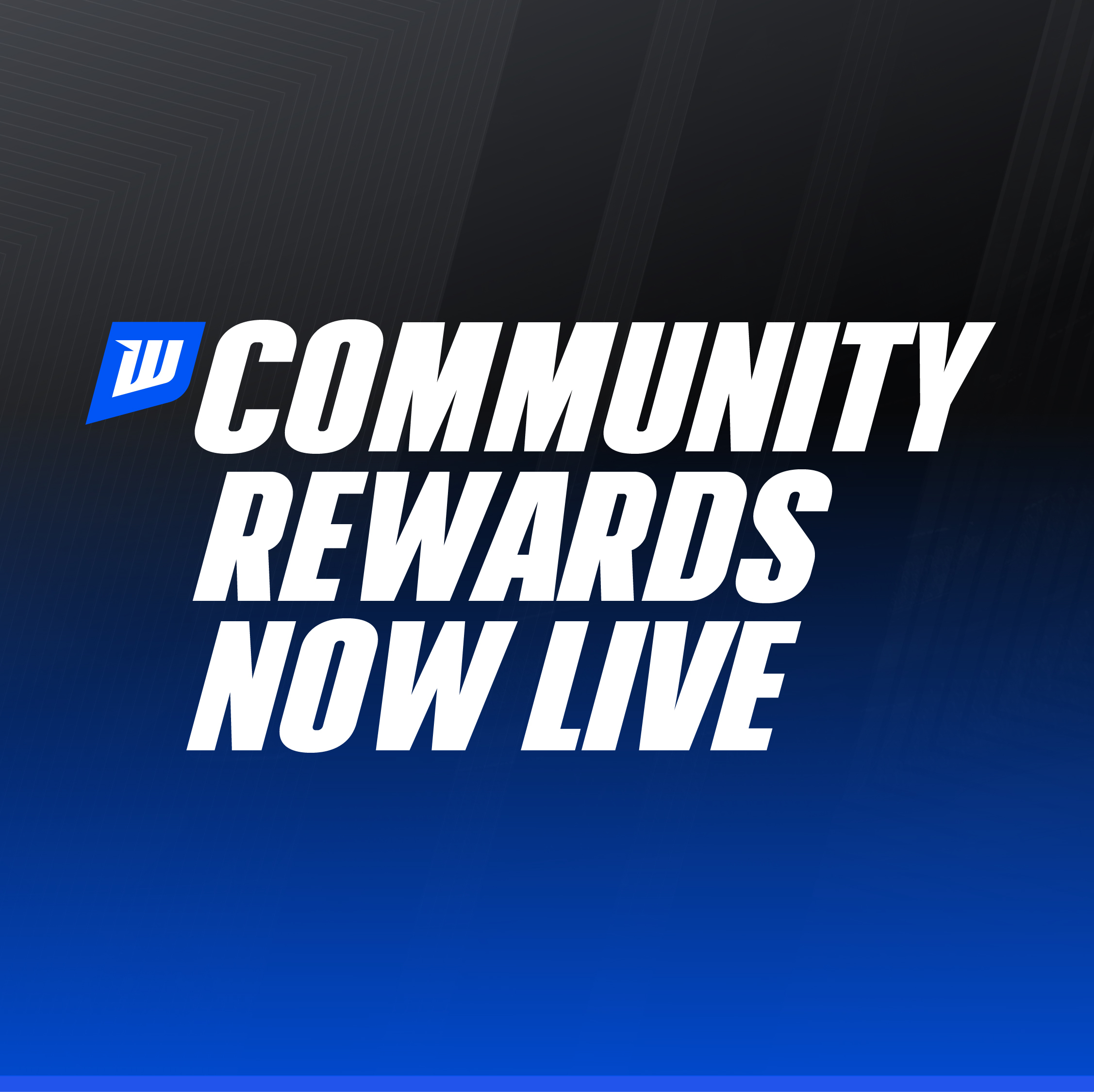


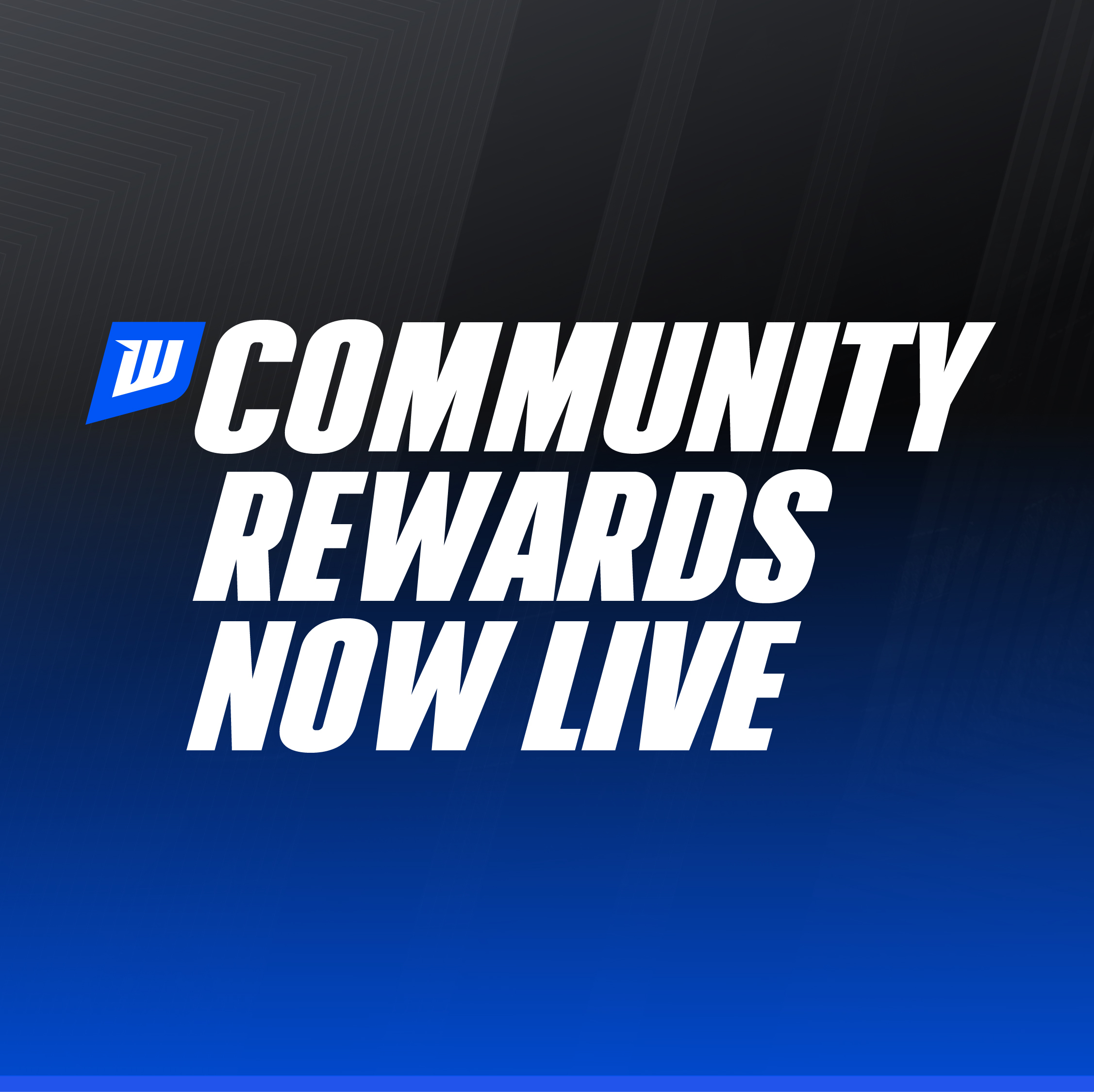
The road to Early Access has begun—and Wildcard is celebrating with a first-of-its-kind Wildcard Community Rewards Program. This is your chance to earn exclusive, never-sold, never-reissued cosmetics and in-game content simply by completing challenges before the game officially launches.
%20(Facebook%20Video)%20(1).png)


%20(Facebook%20Video)%20(1).png)
Say hello to Wildcard’s elemental mischief-makers: the Drops. Each one brings a distinct energy — healing, havoc, or time-bending trickery — into the Arena. They're cute. They're chaotic. And they splat beautifully.




Check out the July Newsletter for the latest on our new Wildcard Arena Discord, a recap of DreamHack Dallas, updates on our Exhibition Series, Creator Program, and more!




DreamHack Dallas was truly a dream! From our Freeplay Area and BYOC LAN to the Wildcard Creator Hub Takeover, we had a fantastic time showing Wildcard off to the world.




We had the most incredible time showing Wildcard to the world at LVL UP EXPO 2025! From interviews and panels to showmatches, new players, and even teasing upcoming character reveals, LVL UP was a wild time from start to finish.




The Wildcard Steam page is live, and we’re continuing to welcome new players into our Alpha every week! Here's how you can get involved in our Closed Alpha Playtesting.




In Wildcard, the Arena may be where the battles happen, but the soul of the Exhibition Series lives in the crowd. The energy of the fans. The anticipation. The decisions made in real time from the stands.
.png)


.png)
The Wildpass is being migrated from Polygon to Ethereum! To learn how to migrate your Wildpass to Ethereum, watch the demonstration video below, and keep reading for a step-by-step walkthrough of the process.




Check out our December newsletter for a recap of the Wildcard and Thousands.tv event at Miami Art Basel, our win at the GAM3 Awards, and our Extra Life Friendsgiving Tournament.




Check out our October newsletter, where we discuss our recent Townhall, an update on Community Playtesting, and more.




Check out our August newsletter, where we discuss Wildcard on TikTok and a recap of our recent Community Dev Talks.




Check out our June newsletter. We discuss the latest Fireside Chat, our Fan Art Contest, the new Summons reveals, and more.




Check out our May newsletter. We discuss some fiery news, a new interview with our Co-founders, and a recap of our recent Community Events.




How Wildcard uses Beamable to streamline the development process and build an unmatched gaming experience




Check out the April 2024 Newsletter for the latest updates and events in the Wildcard Universe! We discuss our inclusion in Farcaster, a recap of GDC 2024, and more




Check out the February 2024 Newsletter for the latest updates and events in the Wildcard Universe!




Check out the January 2024 Newsletter for the latest updates and events in the Wildcard Universe!
.png)


.png)
Take a walk down memory lane and explore Wildcard's unforgettable 2023




How Wildcard uses OBS to seamlessly produce dynamic live and pre-recorded events remotely




Wildcard stands as a revolutionary fusion of gaming genres, aiming not just to engage players but to immerse an entire community within its universe.




Wildcard is thrilled to announce its participation as one of the Games to Watch in the highly anticipated DreamHack 2023, the world's premier gaming lifestyle event.




Check out the December 2023 Newsletter for the latest updates and events in the Wildcard Universe!
%20(2).png)


%20(2).png)
How Wildcard uses Unreal Engine to create a rich game experience and bring characters to life




Check out the November 2023 Newsletter for the latest updates and events in the Wildcard Universe!




Check out the October 2023 Newsletter for the latest updates and events in the Wildcard Universe!




Check out the September 2023 Newsletter for the latest updates and events in the Wildcard Universe!